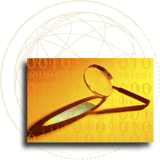Guide to downloading files from the WTO website
The WTO website offers a range of information, guides, documents and videos which can be downloaded in various electronic formats. This page explains the difference between these formats.
If you are looking for official WTO documents, go to the Documents online database.
If you are looking for publications, go to the publications gateway.
If you are looking for video and audio files go to the video and audio gateways.
Portable Document Format files (.pdf)
Portable document format was designed to preserve a document's page layout, regardless of the computer platform being used. To view or download these files you need Adobe® Acrobat® Reader® which can be downloaded for free from the Adobe site. Note that unless you acquire special software, pdf documents cannot be modified even if you download them.
back to top
Microsoft Word files (.doc)
We recommend downloading MS Word files and opening them using MS Word. Word files can also be viewed using special viewers such as Quick View Plus, but page layout and paragraph numbering may differ from the original document.
back to top
WordPerfect files (.wpf)
Some older files on the WTO website are available in WordPerfect 5.1/5.2 format. Note that most of these are also available in pdf format. We recommend downloading WordPerfect files and opening them using MS Word. WordPerfect files can also be viewed using special viewers such as Quick View Plus, but page layout and paragraph numbering may differ from the original document.
back to top
Executable files (.exe)
Executable or .exe files perform an action when run locally on your computer once they have been downloaded and saved on your hard disk. For example, an .exe file might decompress itself to produce a number of documents, or it might install software when you run it by double-clicking. We recommend that you move each downloaded .exe file into its own folder before running it. Note that .exe files from the WTO site will run only on MS Windows-based machines.
back to top
Zip files (.zip)
Zip is a compression format used to reduce downloading times. “Zipped” files can be decompressed using software freely available from http://www.winzip.com/
back to top
Microsoft Access files (.mdb)
Microsoft Access is a database format which will allow you to sort and modify data. You need a full version of MS Access software to open files in this formt. In some cases (e.g. schedules of concessions and commitments on goods) data is provided in this format on the WTO website.
back to top
Microsoft Excel files (.xls)
Microsoft Excel is spreadsheet software, designed to manipulate and view numerical data such as statistics. We recommend downloading MS Excel files and opening them using MS Excel or other spreadsheet software. Excel files can also be viewed in your browser window using a special viewer such as QuickView, but page layout may differ from the original document.
back to top
Audio files
A number of different multimedia formats can be found on the WTO site.
Podcasting
You can listen to individual podcasts (audio files) on the WTO website
by clicking the “listen” link. This will download or open the mp3
audio file, and may start playing it, depending on your computer's
configuration.
You can also subscribe to be automatically alerted each time WTO publishes a new audio file. You will need to subscribe through an “aggregator” application such as Apple iTunes™ or MyYahoo!
Copy the URL below:
http://www.wto.org/library/rss/podcasts_e.xml
Then refer to your aggregator's help documentation on how to
subscribe. For example, in iTunes™, choose Advanced > Subscribe to podcast then
paste the URL above into the URL field. Some aggregators, such as
iTunes™, download new episodes automatically and make them available
to portable audio players.
back to top
Video formats
In order to cater for the wide range of user needs, videos are made available on the WTO website in a number of formats.
FLV
This is the video format used by default on the WTO Website. It
requires Adobe Flash player 7 or later. By default, videos on the WTO
website will play in a Flash player using progressive download. This
means if your connection is not fast enough to watch in “real time”
you can pause the video and return to it after a sufficient “buffer”
has been downloaded. The video should then play smoothly.
The default viewer does not allow you to download the full video to save it locally for offline playback. If you wish to do so, three alternative formats are available, listed below. Links for these formats are displayed below the Flash player. Right-click the appropriate link, and choose “Save target as” or “Save link as” depending on your browser.
MP4 (fairly
high quality)
MP4 requires Flash Player 9 or more recent, available here: http://www.adobe.com/products/flashplayer/.
Alternatively, MP4 files can be viewed with the free VLC viewer available from http://www.videolan.org/vlc/
Video is encoded at 640x480 pixels using the H264 codec. This is fairly high quality, but not broadcast quality.
Windows Media Video
(low quality)
WMV requires Windows Media Player, available for free here http://www.microsoft.com/windows/windowsmedia/player/. WMV files on the WTO website are encoded at lower quality than other file types. Macintosh users can
view WMV files using
Flip4Mac, then opened using QuickTime.
MPEG2 (broadcast
quality)
MPEG2 files on the WTO website are used for broadcast-quality video and file sizes can be extremely large. MPEG files can be viewed using Windows Media Player on Windows, or QuickTime on the Mac.
This format is best suited to video professionals needing to manipulate the
video file.
What is the difference between
downloading files and browsing online?
For our purposes downloading a file means to save it locally on your computer's hard disk.
The page you are looking at now on your screen exists only in your computer's “live” memory. You cannot modify it, and it will not be accessible once you restart your computer, unless you connect to the Internet again. This is fine for surfing around the web, but sometimes you may want to keep documents for future use. Also, some formats, such as MS Word (.doc) were not originally designed for online browsing. They can be displayed in a browser window only by embedding Word or by using special viewers (such as Quick View Plus). The viewer gives an imperfect representation of the document, so the page layout, paragraph numbering etc. may be incorrect. For this reason, we recommend that you download .doc files and open them in MS Word rather than browsing online.
How do you download a file?
>
If you are using Internet Explorer, click with the RIGHT mouse button on the hyperlink and choose “Save Target As”.
> If you are using Firefox, click with the RIGHT mouse on the hyperlink and choose “Save Link As”.
The browser normally prompts you for a folder to which to save files, and it provides a default filename. You can change the folder and filename if you wish. Make a note of the location and name. Once the file is downloaded to your hard drive it can be viewed by double clicking in Windows Explorer.